4 Analog Sensitivity
In a similar way to input interactions, but in this case for actions that are controlled by analog inputs, an action will respond to an analog input in a specific way. Letting players configure the relationship between the value the game receives from the input, and the value the corresponding action takes, lets them customise the game’s controls in a way that works for them.
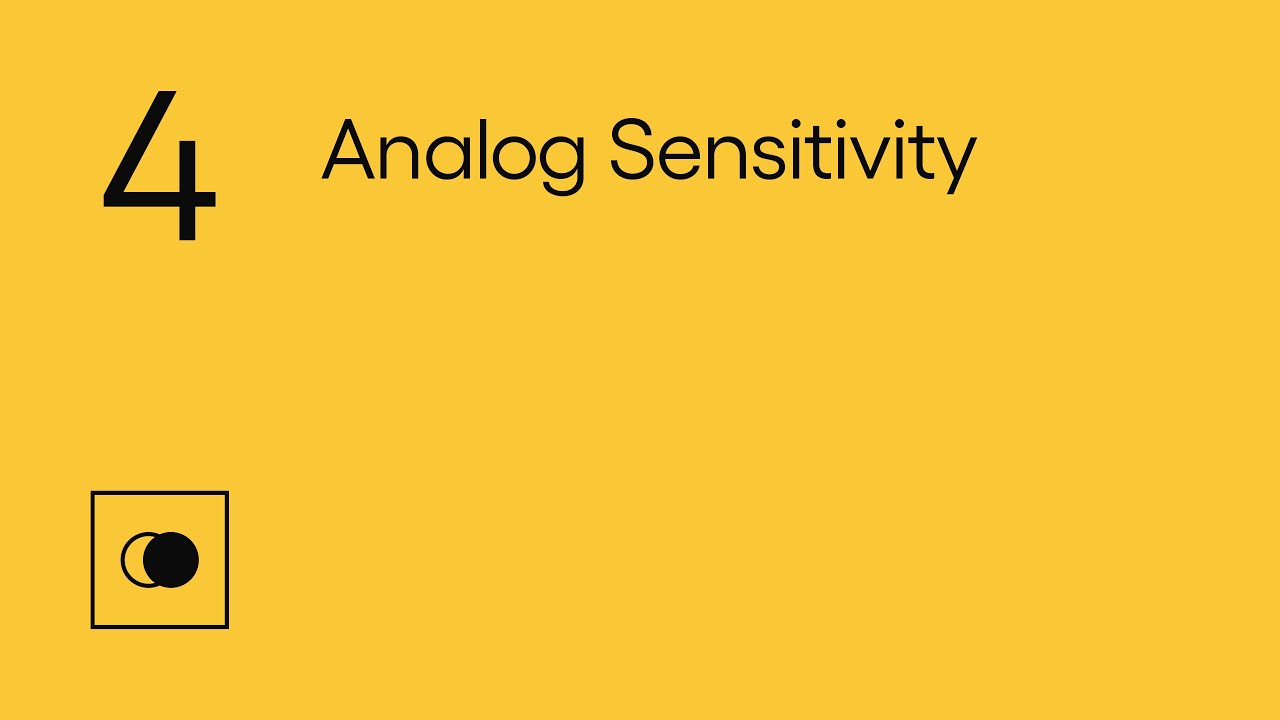
Show Transcript
4 Analog Sensitivity
This video looks at how developers can help players to access a game, over 8 modules:
4.1 Introduction to Analog Sensitivity
For actions that are controlled by analog inputs, such as moving a character in a certain direction, or accelerating or steering in a driving game, developers will decide how the action responds to the analog input. The way a character’s speed increases the more an analog stick is pushed for instance.
How an action responds to an analog input influences the level of control a player may have over a particular action. Players who are not able to push an analog stick all the way might not be able to move a character at maximum speed, for example.
Letting players modify the relationship between the value the game receives from the input, and the value the corresponding action takes, enables them to customise a setup to suit their control and the type of input they use.
The source of an analog input’s value will vary depending on the device. An analog stick for example might use the position of the stick along its axis to determine the value, whereas a mouse might use the speed it is travelling along an axis instead.
Here we will show ways developers have enabled players to alter their analog input settings to allow for more personalised control. Whilst these will affect what could come under a general umbrella term of ‘Sensitivity’. It’s important to also give players a finer grained control over how an analog action handles, for each input device and platform your game supports.
4.2 Inner Deadzone
Let players adjust the inner deadzones of each input to suit their movement.
The inner deadzone is an area between two distinct values of an analog input, in which the bound action will not activate. By allowing players to adjust this area, players can choose the amount of input required to initiate an action.
Having the ability to increase the inner deadzone can be useful for players with involuntary movement trying to avoid unintentionally performing an action. Decreasing the inner deadzone can be useful for players who would prefer to initiate an action with less input from the device, and therefore less physical movement overall.
Fortnite allows you to adjust the deadzone of each stick when using a gamepad, as shown by the blue area. If the deadzone is adjusted to 0.50 on the right stick this means that when the stick is in the area between centre and halfway along an axis, it will have no effect and the action of moving the camera will not activate. Outside this area the action will activate as normal.
DiRT Rally 2.0 and Rocket League both have similar settings, which allow you to adjust the inner deadzone of the left stick. This will determine how far the stick needs to be pushed before the car will start steering.
As well as allowing you to edit how the sticks behave, Battlefield V also has settings to alter the trigger inputs as well. By altering the inner deadzone on the right trigger you can decide how far the trigger will need to be pushed before a vehicle will start accelerating.
It’s worth noting that inner deadzones can also be applied to digital actions, when mapped to analog inputs. In Battlefield V the digital action of firing a weapon is also affected by adjusting these trigger deadzone settings. In this case the weapon will not fire until the trigger reaches the set distance.
Some platforms will allow you to adjust deadzones on a global scale. The Xbox Accessories App features deadzone settings for the Xbox Elite controller for example. However, it’s also important to be able to adjust these settings within a game, to ensure, where possible, they can be altered individually for different actions and within different contexts.
4.3 Outer Threshold
Adjusting the outer threshold can help players to perform an action fully.
The outer threshold is the opposite of the inner deadzone, in that it’s an area between two values of an analog input where an action will activate at its maximum value. The point at which a character will move at their maximum speed for instance.
Letting players adjust this area can allow some players to reach the maximum value of the action with less physical movement.
In Apex Legends you can adjust the outer threshold for aiming. So if we increase the value so it covers more of the graph, now when aiming in-game, the stick needs to be pushed less far before the camera will turn at its maximum speed.
Battlefield V has settings to alter the outer threshold both for the sticks and also the triggers. Here for the triggers it’s referred to as the Max Input Threshold. Lowering the required value reduces the distance the trigger will need to be pushed before a vehicle will reach maximum acceleration, for example.
Forza Horizon 4 includes the option to alter the outer threshold for various different actions like steering, accelerating, braking and using the clutch.
4.4 Response Curves
Let players adjust response curves to personalise their control of an action.
Actions that are analog and can take many different values between the inner deadzone and outer threshold, will respond to the player’s input in a specific way, depending on how the developer has chosen it to feel.
The response curve, which describes this relationship, can be adjusted to make the action more or less sensitive at different input values. Letting players adjust the curve, to suit the way they use their input, can give them more control over the action.
Steam input controller settings for example will allow you to choose from several presets when using a gamepad. Choosing the Aggressive option will result in the action responding very quickly as you initially move the stick, with the action becoming less sensitive after you pass a certain point on the curve. Setting it to Relaxed will produce the opposite effect where it will respond more slowly initially, but the action will increase in value very quickly after the stick reaches a certain point. As with other aspects of accessibility it can be best to include these settings in-game.
Apex Legends gives you a fine level of control for configuring the response curve for aiming. Note on the graph how adjusting the response curve only affects the area between the inner deadzone and the outer threshold, where the action is neither at its minimum or maximum value.
4.5 Action Values
Let players modify the maximum and minimum value of an action if possible.
So far, with the settings mentioned, it has not been possible to modify the minimum and maximum values the action can take, only how an input responds at, and between those two values.
This is because some actions need to have a set maximum or a minimum value. For instance, running in Battlefield V has a set maximum value. Exceeding this could have an adverse effect on the game or might give the player an unfair advantage in a competitive match.
However, for those actions where the maximum or minimum value could be adjusted, like how fast a camera moves for instance, allowing players to modify these can offer improved control.
One way to do this might be to multiply the value of the action by a certain factor at every input value, so the action becomes more or less sensitive overall.
For instance, in Battlefield V you can adjust the aim sensitivity, meaning that while aiming, the camera will rotate faster or slower when moving the analog stick. So if the aim sensitivity is adjusted to 2.5 times what it previously was, the camera will now move at 2.5 times the speed it did before when responding to the same stick movement.
Likewise in DiRT Rally 2.0, changing the steering sensitivity will change the speed at which you turn, up to a maximum limit.
In Gorogoa, you can adjust the cursor speed within the game, which means the speed at which you move the mouse, or how far you move an analog stick, will have more or less effect on the speed the cursor travels.
4.6 Individual Axes and Directions
Let players adjust analog settings individually for each axis and direction of an input.
If possible, you should consider allowing the player to adjust all of the analog settings mentioned for each axis, or even for each direction of an input.
By having options to change the horizontal and vertical sensitivity settings, both The Last of Us Part II and Rainbow Six Siege allow the player to alter analog settings independently on each axis for controlling the camera, so if the player wants moving the camera along the horizontal axis to feel a specific way, it can be altered without affecting movement along the vertical axis, or vice versa.
4.7 Input Methods
Give players the option to adjust their analog settings for each input method.
Analog settings should ideally be available for mouse and analog stick movement, but also for any other input methods your game supports, such as touch and motion.
In Dreams you can adjust the sensitivity of the cursor, which determines the speed at which your imp travels both when using the left and right sticks, or motion of the controllers.
And in Splatoon 2 you can adjust the motion control, or the right stick sensitivity separately, depending on which method you choose to aim with.
Asphalt 9 Legends on iOS lets you alter the steering sensitivity whether using touch or tilt controls.
4.8 Contextual Analog Settings
Allow players to adjust analog settings individually by context.
Analog settings should also be adjustable on a contextual basis.
For instance, both Battlefield V and Sea of Thieves let you adjust the camera sensitivity for multiple contexts.
In Sea of Thieves, if we increase the Eye of Reach sensitivity, the camera will move more quickly while aiming with this weapon, but outside of this context the speed of the camera will not be affected.
Likewise, The Last of Us Part II allows you to adjust the camera sensitivity separately for aiming and for looking around normally, and along the horizontal and vertical axes in both cases.
More information on analog settings, such as assists, can be found in our gameplay videos.
This video looked at Analog Sensitivity. Review the different modules in this topic, and discover other topics, on the SpecialEffect DevKit website at specialeffectdevkit.info.
