1 Input Devices
Input devices are the hardware or software through which players interact with a game. They are often the first thing to consider when building the input for your game. Which devices you decide to support, and how they are handled, will greatly affect which players are able to play.
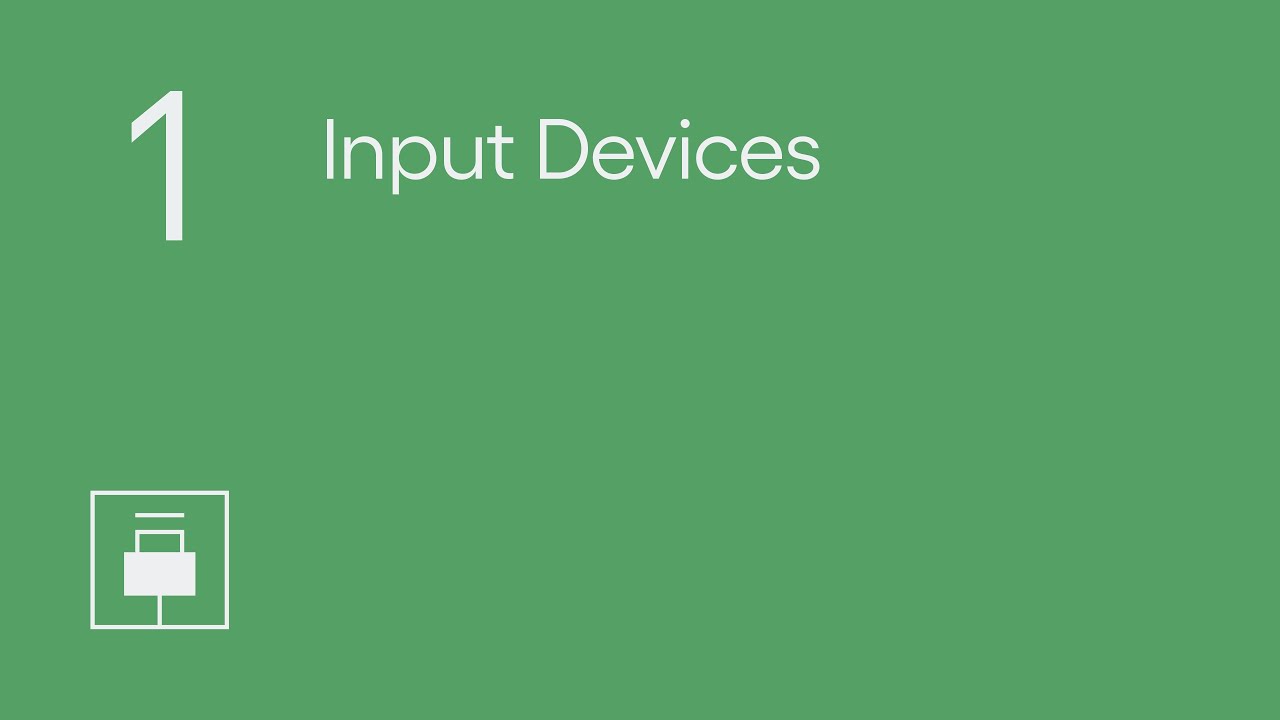
Show Transcript
1 Input Devices
This video looks at how developers can help players to access a game, over 5 modules:
1.1 Introduction to Input Devices
The input devices a game supports can determine whether or not someone is able to play that game. Devices like Gamepads, keyboards, mice, and touch screens are some of the more popular options, but less common devices like flight sticks might also be used to play a game if supported.
Players may find different input devices more accessible or more comfortable to use than others. And those different devices may offer additional input methods that players may prefer to use, from analog sticks and buttons, to touch or motion.
Having the choice to access a game using various compatible devices available on a particular platform, as well as options for how those devices are handled by the game, can be helpful and necessary for some players.
1.2 Support Multiple Input Devices
Give players a choice of different input devices to play your game.
Mario Kart 8 on the Nintendo Switch allows you to play with many of the input devices that are available to the platform, such as the Joy-cons and the Pro controller, as well as allowing you to use any of the various configurations those devices support.
GNOG on Windows allows you to use various different input devices to play, including using a gamepad, or just a mouse if playing the mouse accessibility version of the game. Whichever device the player uses they will have access to all of the actions within the game, including the ability to navigate menus.
FIFA on Windows allows you to choose between a few different input setups, including using a gamepad, or a mouse. You can select which you’d prefer to use from the settings menu and it will apply to various different areas of the game.
Oceanhorn 2 on iOS offers the ability to play with either a gamepad or touch controls, and will interchange between the two depending on which device is currently being used. So if an input from the touch screen is used the game will use touch as its input source as shown by the touch controls on the screen, if a gamepad is then used the game will instantly switch to using gamepad input instead.
Platforms are increasingly including support for additional input devices, such as both mouse and keyboard now being available to developers as an alternative input to the gamepad on some consoles. Both GEARS 5 and Sea of Thieves support mouse and keyboard on Xbox for example.
1.3 Simultaneous Input
Let players use more than one input device at the same time.
The more input devices your game supports, the greater the chance the player will be able to use the input device they prefer. However, some players may find certain parts of different devices more accessible than others, so might benefit from being able to play with more than one of the same or different devices at the same time, using inputs from each device for different actions.
This method of play can be supported by allowing multiple devices to be used concurrently, acting as if only one device were being used. You will need to consider how these devices interact together for both analog and digital inputs.
Ori and the Will of the Wisps on Windows 10 offers three different ways to play - gamepad, mouse and keyboard, or just keyboard. And you’re able to use all supported input devices simultaneously by default. So a player might use the keyboard keys for actions like Jump and the various abilities, but then might prefer to use an analog stick on a gamepad for movement alongside that. In this case you can see the input prompts are changing dynamically depending on what input device was last used.
If possible allow simultaneous input to be optional as Ghost Recon Breakpoint does, by having the option to enable or disable simultaneous input for controllers.
The Copilot feature on Xbox and Windows 10 allows you to combine two devices and to make them act as one. But generally it is best to support this functionality within the game, because this could allow the player to configure input and gameplay settings for each device separately if supported, and because not all platforms systems support this feature.
Allowing simultaneous input can also be useful for players who might share the controls with other people, to cooperatively control a single player in the game.
1.4 Blocking Input Devices
Let players disable individual devices when multiple devices are supported.
If multiple devices are supported it can be useful to allow players to stop the game from receiving input from particular devices, especially on platforms where players might configure their input devices outside of the game itself.
For instance, Ghost Recon Breakpoint allows you to choose to enable or disable gamepad or other input devices entirely, so that the game will no longer detect any input from those devices at all.
Likewise Eagle Island allows you to enable or disable gamepad input, and also allows mouse input to be enabled or disabled during gameplay.
1.5 Input Methods
Choose input devices that offer various input methods, or provide alternatives.
When thinking about which input devices to support in your game, consider the input methods available to each device, such as buttons and analog sticks, keys, a pointing device like a mouse, motion, touch, speech recognition, or even eye tracking.
Some players may have input methods they prefer to use over others, so the greater the range you’re able to support, the greater the chance that someone could play your game.
When playing Skyrim VR on PlayStation for instance, you can use either the PlayStation Move controllers for a largely motion controlled style of play, or the Dualshock controller, that allows for a more traditional button and analog stick method.
Some players may find touch input difficult or prefer not to use it, so try to add alternative options on platforms that support them. Sayonara Wild Hearts and Grindstone both allow you to use either touch input or a gamepad to play on iOS.
The buttons and analog sticks on a gamepad, as well as mouse and keyboard on platforms that support them offer physical access to a wide range of players, so aim to support those as a minimum.
You may have to consider altering the gameplay to accommodate players using different input methods with your game.
This video looked at Input Devices. Review the different modules in this topic, and discover other topics, on the SpecialEffect DevKit website at specialeffectdevkit.info.
