6.4 Timing Elements
Let players reduce or remove the need for quick or precisely timed movements.
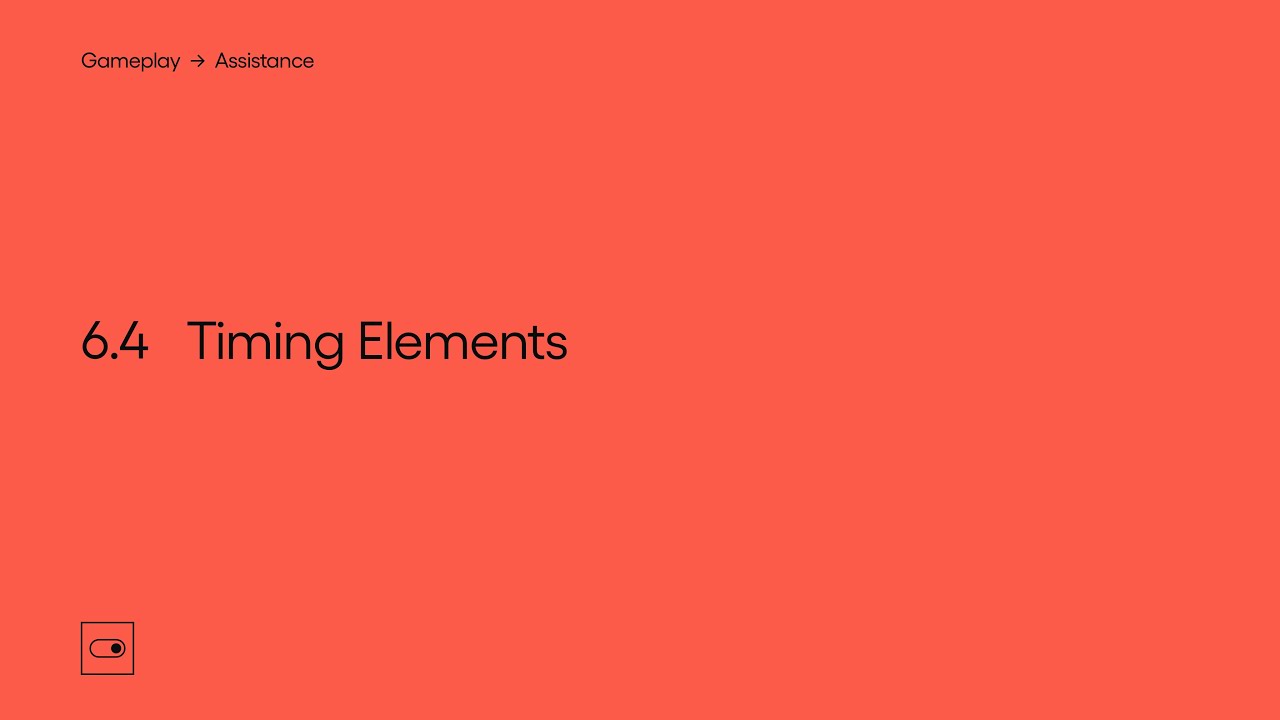
Show Transcript
6.4 Timing Elements
Let players reduce or remove the need for quick or precisely timed movements.
At certain points in your game you may require the player to respond quickly to something, or to precisely time when an input is used. Some players may struggle to do this, so it can be useful to provide options that affect the level of precision, or speed of response needed to access those parts of your game.
Games that feature events that require a quick response from the player, such as Quick Time Events, can often be difficult for players who struggle to quickly use the required input when prompted. Providing options to increase the amount of time players have to respond to these events will increase the chance they’ll be able to successfully perform the event as they intended.
In Ghost of Tsushima you can remove the need for quick responses in minigames by enabling the Simplified Controls option. Which will mean that sequences that normally require rapid button presses will no longer have a time constraint, so the buttons can be pressed at any speed.
There may also be points in your game that require the player to precisely time the use of an input, in order to successfully complete an event, or to progress. Again this may be difficult for some players who might not be able to quickly interact with certain inputs, so allowing players to reduce or remove the need for precise timing may help them to play.
In Cadence of Hyrule actions are optimally carried out in time with each beat of the music. However, with the Fixed-Beat Mode enabled, actions can be performed at any time, so precise timing of an input is no longer required.
One way of reducing the need for both quick responses and precise timing simultaneously, would be to allow changing the speed of multiple elements or possibly the entire game. Letting players slow things down will give them more time to respond to events, and could also increase the window players might have to precisely time an input interaction.
In Celeste you can adjust the Game Speed down to a maximum of 50 percent of the default speed. Doing so will slow all areas of the game outside of menus, and as a result you’ll have more time to react to any fast moving elements you might otherwise struggle to respond to.
For games that have time limits, that perhaps need a certain number of things to be achieved within a certain time frame, consider allowing players to adjust or remove those time limits. Increasing the amount of time the player has gives them more time to perform certain actions, and allows them to play at a pace that suits them.
You should also consider giving the player the option to pause the game at any point, if suitable for your game. The player may want to pause for any number of reasons, such as fatigue from using an input device, or simply to plan their next course of action and consider which inputs will be required.
This module is a part of Assistance. Discover other modules in this topic on the SpecialEffect DevKit website at specialeffectdevkit.info.
Game Credits
- Armello (League of Geeks) – 02:36
- Celeste (Matt Makes Games) – 00:20 / [02:07]
- Cadence of Hyrule: Crypt of the Necrodancer Featuring The Legend of Zelda (Brace Yourself Games / Nintendo) – [01:29]
- FIFA 20 (EA Sports) – 02:49
- Ghost of Tsushima (Sucker Punch Productions / Sony Interactive Entertainment) – [00:52]
- Moving Out (Devm Games + SMG Studio / Team 17) – 02:27
- Outer Wilds (Moebius Digital / Annapurna Interactive) – 00:24
- Super Smash Bros. Ultimate (Bandai Namco Studios + Sora Ltd. / Nintendo) – 03:57
- The Last of Us Part II (Naughty Dog / Sony Interactive Entertainment) – 00:15 / 00:34 / 01:44
- Unravel 2 (Coldwood Interactive / Electronic Arts) – 01:09
