6 Assistance
Though games are often designed to have a certain level of challenge, allowing players to enable optional assists that alter the experience lets them play at a level that suits them. Without these options they might find that the game is too difficult, or requires too much physical movement for them to play successfully.
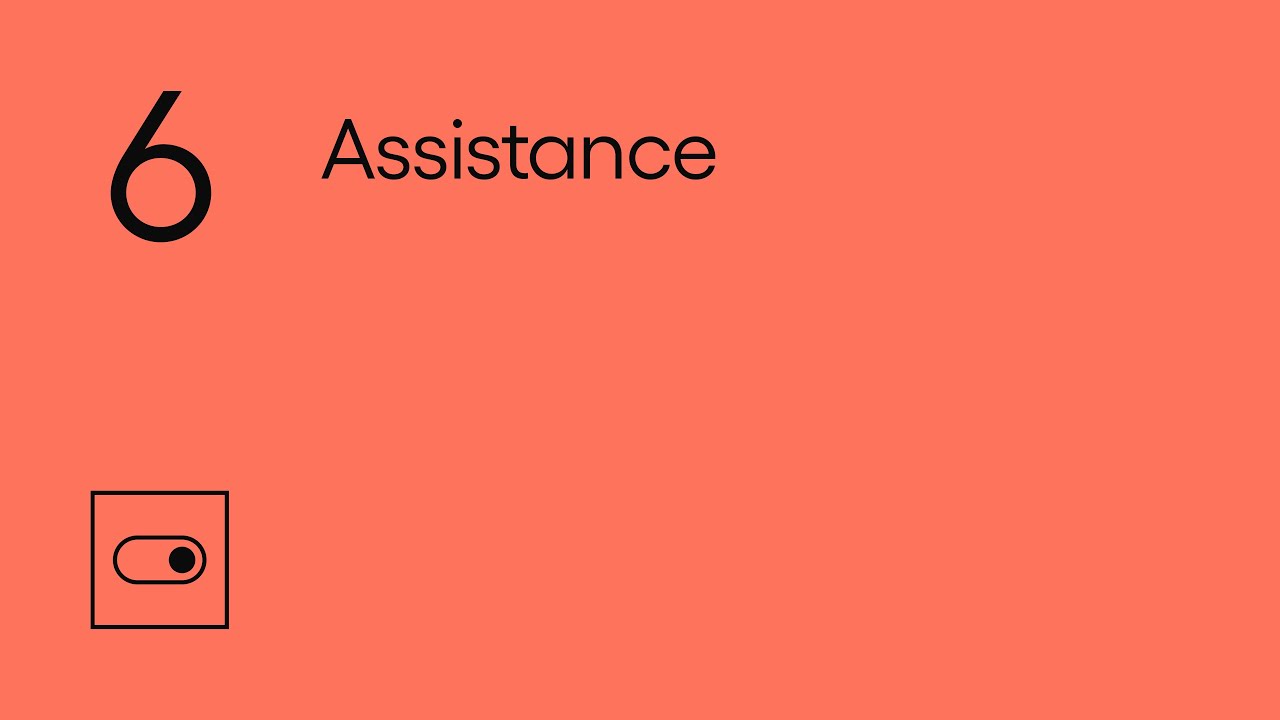
Show Transcript
6 Assistance
This video looks at how developers can help players to access a game, over 5 modules:
6.1 Introduction to Assistance
Providing options in your game that assist the player might help some people to play your game. Without those options they might find that the game requires too much physical movement, or is too difficult for them to play successfully.
You might have an option that increases the strength of the player’s character, so that making a mistake has less of a negative effect during a difficult encounter. Or you might allow altering your game to reduce the need for quick physical responses from the player at certain points.
How you decide which options to provide to assist the player will depend entirely on the nature of your game, in this video we’ll cover some of the options developers have provided in their games, that allow the player to alter the gameplay in order to play at a level of challenge that suits them.
6.2 Player Strength
Give players options to power up their various abilities in the game.
One way of assisting the player is to enhance the elements they have control over.
If your game gives the player a certain amount of health, you could consider adding an option to increase this amount. Which might mean the player is able to make more mistakes before reaching a fail state in the game.
In Super Mario Odyssey using the Assist Mode doubles the amount of health you have, and also causes health to regenerate over time when Mario is not moving.
Going further than this you might decide to have an option to actually make the player invincible.
Enabling this option in Celeste will mean you can never reach a fail state however many mistakes you make, whether that’s by landing on spikes, or falling from a ledge.
There are any number of ways of increasing the power of the player depending on your game. You could increase the amount of damage a player deals for example, or the strength of their abilities.
FIFA allows the customisation of various aspects of the player’s strength. Such as increasing the shot speed of the user, so that all normal shots will now travel faster and be harder to defend against.
Perhaps your game has a stamina system that determines how long the player can sprint or climb. In a similar way to health you could increase the amount of stamina the player has.
In Celeste enabling Infinite Stamina allows you to climb indefinitely and means there is less pressure to climb in an optimal way.
If your game normally has a certain quantity of an item, you could include the option to increase the amount that’s available for the player to obtain. Or if the player has a certain count of an ability, you might allow the player to increase that amount.
Setting Air Dashes to Infinite in Celeste will mean you can dash multiple times where normally you would only be able to dash once per jump.
If your game has local or online functionality with other players, you might decide to make it possible to adjust the power of each player to try and balance out any skill differences between them.
Of course this won’t be suitable for all games and will need to be considered carefully on a game by game basis.
6.3 Game Difficulty
Let players reduce the difficulty of the game generally or in specific contexts.
For elements in your game that are not controlled by the player, allow them to adjust the way they function and what level of challenge they provide.
In a similar way to assisting elements the player does have control over, reducing the difficulty of the elements they don’t, puts less pressure on the player to perform actions in an optimal way and might assist the player get the most out of their input setup.
Providing different difficulty levels that can encompass a wide range of changes can be a simple way for the player to alter the game experience to match the level they would like to play at.
The changes these presets encompass could be any number of things and will again depend greatly on the nature of your game. For instance in a game like God of War changing the difficulty level might adjust the amount of damage enemies deal with each attack, or how aggressive they are.
It’s important to explain to the player the difference between each difficulty level in terms of how it affects the game, and why they might want to choose one over the other.
While global difficulty presets can be useful, it can also be useful to provide individual options for each area of your game that a player might find difficult.
Shadow of the Tomb Raider for instance has sections that contain combat, some that contain puzzles, and some that are more focused on exploration. You’re able to configure the difficulty independently for each section, which will affect the difficulty in various ways specific to that area of the game. This is useful if there’s a particular mode or area that you are struggling with, but are otherwise having no difficulty progressing in other areas of the game.
And further than that, you might consider giving the player a fine-grained control over each aspect of your game if suitable. For instance you might let the player configure how aggressive the AI is during combat, or how much damage they should deal. Tailoring the game to suit their ability and to play the way they want to.
Lowering the enemy difficulty in The Last of Us Part II will mean that enemies become less accurate and less aggressive.
As with any other settings your game contains, allow players to adjust the difficulty throughout the course of your game, particularly during encounters they might find challenging.
In Ghost of Tsushima you can adjust the difficulty at any point, even while in combat.
It’s possible that even with options available to alter the difficulty in a game, some players may struggle to progress past a certain point and so would benefit from the option to skip certain areas or challenges. With the game ideally acting as if the player had completed them where possible.
In The Last of Us Part II with the Skip Puzzle option enabled, you can choose to skip the current puzzle from the options menu, instantly progressing you past that challenge.
And depending on your game it might benefit the player if they are able to easily save any progress they’ve made, either automatically or through input from the player. This might mean they won’t need to repeat sections that may have been challenging for them.
6.4 Timing Elements
Let players reduce or remove the need for quick or precisely timed movements.
At certain points in your game you may require the player to respond quickly to something, or to precisely time when an input is used. Some players may struggle to do this, so it can be useful to provide options that affect the level of precision, or speed of response needed to access those parts of your game.
Games that feature events that require a quick response from the player, such as Quick Time Events, can often be difficult for players who struggle to quickly use the required input when prompted. Providing options to increase the amount of time players have to respond to these events will increase the chance they’ll be able to successfully perform the event as they intended.
In Ghost of Tsushima you can remove the need for quick responses in minigames by enabling the Simplified Controls option. Which will mean that sequences that normally require rapid button presses will no longer have a time constraint, so the buttons can be pressed at any speed.
There may also be points in your game that require the player to precisely time the use of an input, in order to successfully complete an event, or to progress. Again this may be difficult for some players who might not be able to quickly interact with certain inputs, so allowing players to reduce or remove the need for precise timing may help them to play.
In Cadence of Hyrule actions are optimally carried out in time with each beat of the music. However, with the Fixed-Beat Mode enabled, actions can be performed at any time, so precise timing of an input is no longer required.
One way of reducing the need for both quick responses and precise timing simultaneously, would be to allow changing the speed of multiple elements or possibly the entire game. Letting players slow things down will give them more time to respond to events, and could also increase the window players might have to precisely time an input interaction.
In Celeste you can adjust the Game Speed down to a maximum of 50 percent of the default speed. Doing so will slow all areas of the game outside of menus, and as a result you’ll have more time to react to any fast moving elements you might otherwise struggle to respond to.
For games that have time limits, that perhaps need a certain number of things to be achieved within a certain time frame, consider allowing players to adjust or remove those time limits. Increasing the amount of time the player has gives them more time to perform certain actions, and allows them to play at a pace that suits them.
You should also consider giving the player the option to pause the game at any point, if suitable for your game. The player may want to pause for any number of reasons, such as fatigue from using an input device, or simply to plan their next course of action and consider which inputs will be required.
6.5 Analog Action Assists
Give players options to assist their control of analog actions.
For actions in your game that are controlled by analog inputs, consider providing options that make it easier for the player to have a good level of control over those actions.
There may be players who don’t quite have the required dexterity with an analog input to optimally perform an action, and so would benefit from options to have these actions assisted in some way.
There are many ways that you could assist an analog action, and these will depend on the nature of your game and the actions it contains.
For instance if the interaction in your game is cursor-based at any point, you might be able to increase the size of the area in which the cursor needs to be in order to select an object, or to increase the size of the cursor for a similar effect.
Allowing the player to adjust the size of elements within an interface or menu might reduce the level of dexterity needed when using an analog input. This includes interfaces designed for touch screens.
In Brawlhalla on iOS for instance, you can adjust the size and position of many of the on-screen inputs, making it easier for the player to create a setup that’s suitable for their range of movements.
Another common area some players might struggle with is moving something in a specific direction or along a certain path. Steering a vehicle round a track for instance might need to be performed with a high degree of precision in order to progress.
One method developers have used to reduce the level of precision needed, is to give players the option of enabling steering assists. How these assists work will depend on your game, but often it involves detecting where the player is trying to steer and then adjusting exactly how much the vehicle steers to closer match an optimal route.
And you could also apply the same idea to other actions that your game contains, such as assisting the player when accelerating or braking.
With Braking set to Assisted in Forza Motorsport 7, the game will detect when the player is nearing a corner, and will apply an appropriate amount of breaks to get round successfully, based on the current speed, and in relation to any braking the player is applying themselves.
Games that give the player control over the camera often do so with an analog input, which again some players may find difficult to control. There are many ways that might make the camera easier to control that you could provide options for.
For example in a third-person game you might allow the player to adjust the distance of the camera from the player’s character if suitable. Which might give the player a greater level of control.
Or you might be able to give the player a choice of viewpoints. If your game is typically played from a third-person perspective, you might consider whether it’s possible to allow playing the game from a first-person perspective, or vice versa, as some players may prefer one over the other.
Battlefront II features a dedicated action that makes it possible to change the camera position and perspective mid-game.
While in a first-person view some players might also prefer to have a reticle at the centre of the screen to help position the camera.
A common way of making the camera easier to control is to provide aim assist options. These options will vary from game to game, but in a similar way to steering assists they usually work by detecting where the player is trying to aim and adjusting the camera to make that easier.
So for example many shooters feature some form of aim assist that usually involves making it easier to aim at a target instead of the environment. When a target is within a certain range of where the players’ camera is pointing, the aim assist activates and either lowers the speed of the camera, or perhaps moves it closer to the target in some cases.
So in Call of Duty Modern Warfare with the Aim Assist enabled, the camera will slow down or become less sensitive as the reticle reaches a certain distance from an enemy.
You might let players configure exactly how and when this aim assist activates, such as letting the player decide how close the camera needs to be to the target, or how much the camera slows down once activated.
Call of Duty’s Precision and Focusing options both change when exactly the aim assist kicks in.
To further help the player aim, some games provide lock-on features that will assist the movement of the camera to point towards a target. This is often triggered when the player starts aiming, and will then move the camera towards the nearest target in range.
Red Dead Redemption 2 features target lock-on, and lets you adjust how far the target can be from the direction the camera is pointing before the lock-on will have an effect.
The Last of Us Part II features Lock-On Aim, which will move the reticle to the indicated target when aiming, and will also track the target as it moves. It also allows you to change which part of the target to aim at with the right stick.
Aim assist options don’t necessarily need to apply only to shooters and could apply to any game that requires the player to aim an analog action at a certain object or in a certain direction.
For example setting the Pass Assistance to Assisted in FIFA will mean both the power and direction of passes will be assisted to help players pass into the receiver’s path.
And in Pyre enabling the Aim Assist option will mean that casting now locks on to the nearest target in relation to where the player is currently aiming.
As with any setting that affects the gameplay you’ll need to consider how allowing the player to use and adjust these settings affects the balance of the game, particularly in multiplayer environments.
This video looked at Assistance. Review the different modules in this topic, and discover other topics, on the SpecialEffect DevKit website at specialeffectdevkit.info.
